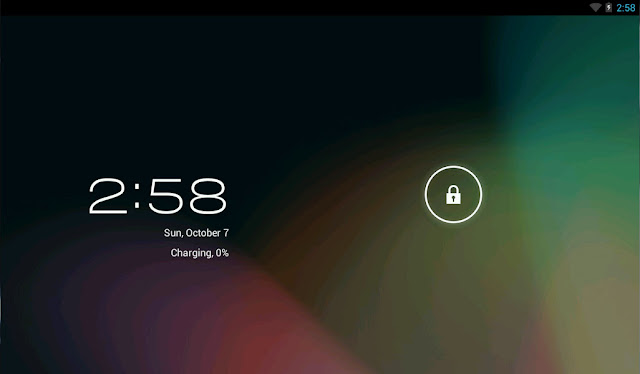Tuesday, January 29, 2013
BackTrack Basic Commands You Must Know
Hi Guys,Now A Days I Was Planning To Write Some Tutorial On Backtrack
But Then I Think Of Newbies It Will Be Difficuilt For Them To
Get What’s Going.So, In This Post I Will Be Telling You About Backtrack Basic Commands.
I Have Divided Them Into Some Categories I Suggest You To Learn Them Because They Are Very UseFul If You Have Any Problem Just Leave A Comment We Will Help You Soon:))
cd Changing The Working Directory
cp Copy Files Or Directory
rm Remove Files And Directory
ls List Of Directory Contents
mkdir Make Directory
cat Concatenate Files And Print On Standard Output
mv Move Files
chmod Change Files Permissions
who Show Who Is Logged On
cal Displays Calculator
date Print System Date And Time
df Report File System Disk Space Usage
du Estimate File Space Usage
ps Displays Information Of Current Active Processes
kill Allows To Kills Process
clear Clear The Terminal Screen
cat /proc/ cpuinfo Display CPU Information
cat /proc/meminfo Display Memory Information
gzip Compress Or Decompress Named Files
ping Check The Other System Are Reachable From The Host System
wget Download Files From Network
ssh Remote Login Program
ftp Download/Upload Files From/To Remote System
last Displays List Of Last Logged In User
telnet Used To Communicate With Another Host Using THe Telnet Protocol
find Search For Files In A Directory Hierarchy
locate Find Files By Name
Hope You Like It.Give Your Valuable Feedback At Comments
Get What’s Going.So, In This Post I Will Be Telling You About Backtrack Basic Commands.
I Have Divided Them Into Some Categories I Suggest You To Learn Them Because They Are Very UseFul If You Have Any Problem Just Leave A Comment We Will Help You Soon:))
File Operations
pwd Print Name Of Current/Working Directorycd Changing The Working Directory
cp Copy Files Or Directory
rm Remove Files And Directory
ls List Of Directory Contents
mkdir Make Directory
cat Concatenate Files And Print On Standard Output
mv Move Files
chmod Change Files Permissions
Know Your System
uname Print System Informationwho Show Who Is Logged On
cal Displays Calculator
date Print System Date And Time
df Report File System Disk Space Usage
du Estimate File Space Usage
ps Displays Information Of Current Active Processes
kill Allows To Kills Process
clear Clear The Terminal Screen
cat /proc/ cpuinfo Display CPU Information
cat /proc/meminfo Display Memory Information
Compression
tar To Store And Extract Files From An Archive File Known As Tar Filegzip Compress Or Decompress Named Files
Network
ifconfig To Config Network Interfaceping Check The Other System Are Reachable From The Host System
wget Download Files From Network
ssh Remote Login Program
ftp Download/Upload Files From/To Remote System
last Displays List Of Last Logged In User
telnet Used To Communicate With Another Host Using THe Telnet Protocol
Searching Files
grep Search Files(s) For Specific Textfind Search For Files In A Directory Hierarchy
locate Find Files By Name
Hope You Like It.Give Your Valuable Feedback At Comments
10 Ways to improve your Google search results
9 out of 10 times I open Google to
start my web browsing. We are all addicted to Google search. As a result
we are some times missing a part of beautiful web.While Google is trying to make the search more easily, we can still use some little tricks to improve our web search results.
1. log in and search to save your queries : Google will save all your search queries if you log in and search. Go to google.com/history this will help you to recollect your past Google search queries.You just need to login into your Google account , it will show your past search queries.
3.you can specify the file type in the results : This is very useful if you are particularly searching for a keyword in a specific kind of file. Google can search inside a file available on the web. So use this as much as possible to [re]search on a topic.
4.you can search within a website : We may face a situation where we need to search for a topic within a website.
5.Avoid unnecessary words from your search query : Google loves Web friendly words.Don't complicate your search query with unnecessary words like "A", "the" etc. If you add words like these Google may include some unrelated pages to your search query.
1. log in and search to save your queries : Google will save all your search queries if you log in and search. Go to google.com/history this will help you to recollect your past Google search queries.You just need to login into your Google account , it will show your past search queries.
2.use search operators to get exactly
what you want : If you are an engineering student, then you might have
know about the OR , AND operators in programming languages. The same can
be applied in Google search too.
Try these in Google :
noodles OR soup ----> you will get the results from the webpages which have either noodles or soup as a keyword.
noodles AND soup ----> you will get the results from the webpages which have both noodles and soup as keywords.
noodles -soup ----> all the webpages with the keyword noodles and excluding the pages having the word soup
3.you can specify the file type in the results : This is very useful if you are particularly searching for a keyword in a specific kind of file. Google can search inside a file available on the web. So use this as much as possible to [re]search on a topic.
For example I am searching for "Mahatma
Gandhi" in Google.Now I want to search for Mahatma Gandhi only in PDF
files. Then I will type "Mahatma Gandhi filetype:pdf" (without quotes)in
the search bar to get PDF files which contain information about Mahatma
Gandhi.
You can replace the file type PDF with your desired file extension.
4.you can search within a website : We may face a situation where we need to search for a topic within a website.
For example, you want to search the topic black holes.
Then you can search this as "black
holes site:nasa.gov" which will return all the articles on "black holes"
available from the NASA website.
With this you can get a quality content from the web as you will specif the website name which will be mostly trusted(by you)
5.Avoid unnecessary words from your search query : Google loves Web friendly words.Don't complicate your search query with unnecessary words like "A", "the" etc. If you add words like these Google may include some unrelated pages to your search query.
Also there is another use of searching with strong keywords(important words related to your search topic)
Have you ever seen a url
with unnecessary words like "a","the" etc. ? An intelligent web content
creator won't use these general terminology to index his webpages in
Google. So to get quality content from search results avoid using these
general words
6.Use Google International
version : Don't restrict your search results to your region.If your
Google page is redirecting to your country specific domain then try google.com/ncr .
Here ncr = no country specific redirection
Here ncr = no country specific redirection
personally I use Google Global add-on for FireFox to search in Google. This will enable you to show the results from
different country specific Google pages. You can install this in Chrome also
7. Use Google to search in your Gmail
and Google drive files : Yes ! Google will directly display your Drive
or Gmail content on Google search results page. This is an experimental
trial which will be activated after some days of registration.To add
this feature to your account visit this link
8.Search similar websites using a search operator 'related' along with a url
try 'related:google.com' to find some other web search engines.
9. You can use Google to get answers for your queries other than conventional web search.
question Google with the following queries.
ip address ------->gives your ip address
temperature -------->know your current location's weather details
time USA -------->know the time of your friends location
usd2inr ------->currency conversion operator in Google
define ------> instead
of using a dictionary you can use Google to find the definition on
the Google search results page itself. try "define Oneirophobia"
to know what it means
sin(45)+cos(45) ------> use Google as your calculator.
you can apply these methods with a number of operators like flight
numbers, value of shares,earthquakes, world capitals, sunrise/sunset times, movies,music albums, sports scores,package tracking numbers(of FEDEX etc.), medical conditions, and medications.
numbers, value of shares,earthquakes, world capitals, sunrise/sunset times, movies,music albums, sports scores,package tracking numbers(of FEDEX etc.), medical conditions, and medications.
Using operators is the most powerful way to explore the web through Google.
Remember that you can always use a variety of operators at a time.
for example, I am trying to study on "corruption in India"
So I used "filetype:pdf corruption in india OR indian corruption site:.org" to get a lot of pdf files on my topic.
In this way you can experiment with Google to dig the web as deep as possible.
Wait !!! I said 10 ways !! where is the 10th way ?
Hmmm.....Usually Google will answer
most of our queries. But if you are still hungry for more web content,
then you should point your url to other search engines.
So what are they ?
BING | DuckDuckGo.com | WolframAlpha | Blekko
Monday, January 28, 2013
Run Android 4.1.1 Jelly Bean on VirtualBox
Hi Guys For Android Lover Like Me I Am Going To Share A Tutorial Running Android 4.1.1 Jelly Bean On VirtualBox
First You Need To Download One Of The Following OVA File Then Follow The Steps:)
Download the androVM-4.1.1_r4-20121002 OVA file:
- vbox86t version :androVM_vbox86t_4.1.1_r4-20121002.ova
- vbox86tp version :androVM_vbox86tp_4.1.1_r4-20121002.ova
- vbox86p version : androVM_vbox86p_4.1.1_r4-20121002.ova
- vbox86t with Google Apps : androVM_vbox86t_4.1.1_r4-20121002-gapps.ova (installed with gapps-jb-20120726-signed.zip from Cyanogen)
- vbox86t with Google Apps and Houdini : androVM_vbox86t_4.1.1_r4-20121002-gapps-houdini.ova (installed with gapps-jb-20120726-signed.zip from Cyanogen and houdini extracted from Intel/Orange smartphone running Gingerbread)
Let’s begin to setup Android Jelly Bean on the computer:
- Download and install VirtualBox. (Due to poor performance of Android on VirtualBox 4.2 at the moment, I use version 4.1.22 which works fine for me)
- Open Oracle VM VirtualBox.
- Click File, and then Import Appliance…
- Click Choose… and open the androVM OVA file you just downloaded.
- Click Next button.
- Click Import button.
7.Select androVM and click Start (big green arrow) button.
8.Done. It’s just that easy. Enjoy the Jelly Bean Goodness
Note:
-To regain control of your desktop cursor, press right Ctrl key
-To regain control of your desktop cursor, press right Ctrl key
Screenshots:
Pastebin Accounts Hacking (Facebook/Paypal/LR/Gmail/Yahoo etc.)
Pastebin Hacking Method [Fast, Simple and Effective]
All Kinds of Passwords 100%
This is the pastebin method to find passwords,
Requirements: Patience
1. Go to http://pastebin.com/
2. Go to the search bar and type (example):
Program:firefox Url/Host:http://www.facebook.com login
Just change the Host to other site to find passwords you want!
Ex. Program:firefox Url/Host:http://paypal.com login
BOOM! Thousands of passwords
Thursday, January 17, 2013
Get Thousands of YouTube Subscribers in Seconds
How Does The Website Work ? :
It basically subscribes to you all the registered users on this website, and also subscribe to you automatically any new user who subscribes to this website !
1/ Go to the following Link :
http://isubscribe.ma
2/ You Will Get A Google Permission Prompt, Just Accept it.
3/ You Will Get Redirected to the website, And prompt your email and youtube username, You Should Now Click on "Signup Now".
4/ Wait for the process of subcription to finish, it should only take take few seconds.
5/ Best Part : Enjoy Your Subscribers, Now Without Having to visit the website anymore, you will AUTO get any new subscriber that registers the website ! This way you will easily reach thousands of users in matter of seconds !
How Can You Profit From The Website ? :
You Can Of course now with thousands of subscribers do anything, promote your advertissement and content on youtube?
You can also sell accounts without thousands of subscribers for other people for decent cash !
The Signups will be closed in some days so take your chance now !
It basically subscribes to you all the registered users on this website, and also subscribe to you automatically any new user who subscribes to this website !
1/ Go to the following Link :
http://isubscribe.ma
2/ You Will Get A Google Permission Prompt, Just Accept it.
3/ You Will Get Redirected to the website, And prompt your email and youtube username, You Should Now Click on "Signup Now".
4/ Wait for the process of subcription to finish, it should only take take few seconds.
5/ Best Part : Enjoy Your Subscribers, Now Without Having to visit the website anymore, you will AUTO get any new subscriber that registers the website ! This way you will easily reach thousands of users in matter of seconds !
How Can You Profit From The Website ? :
You Can Of course now with thousands of subscribers do anything, promote your advertissement and content on youtube?
You can also sell accounts without thousands of subscribers for other people for decent cash !
The Signups will be closed in some days so take your chance now !
Monday, January 14, 2013
How to Download Torrent Files using IDM
Downloading torrents proves to be beneficial when its speed is at
maximum. But most of the time we get low speed when seeders decreases or
they reduce their uploading limit.To increase uploading limit of
seeders is not in our hands but we can find alternative to improve our
downloading speed.
One of the best practice is to download torrent file using IDM (Internet Download Manager), but question arises how can we download torrent files using IDM. Don't worry there's a simple way to do this using zbigz which I have described below. Just follow few simple steps and you are done.
One of the best practice is to download torrent file using IDM (Internet Download Manager), but question arises how can we download torrent files using IDM. Don't worry there's a simple way to do this using zbigz which I have described below. Just follow few simple steps and you are done.
1. First of all you need to search the torrent file link from where you can download torrent file.
2. Download torrent file or you can just copy the link of the torrent file
3. After copying the link address of the file that you want to download using IDM go to www.zbigz.com and paste the link address in input box provided by the site and press Go button.
4. Or if you have downloaded torrent file then just click on upload file
and browse to the location where you have saved torrent file and select
it and press Go button.
5. Select free account.
6. Now the zbigz's server will download that file in its server and keep it for a week to be download by client.
7. It may take half an hour to get torrent downloaded by server depending on server load and seeders available.
8. Once server has completed downloading it will avail you to download file using IDM.
9. Press on download and select free account that's it, your download will start using IDM.
How to Backup and Restore Chat Messages in WhatsApp
WhatsApp is now the Most Used Real time chat client on Android and
Other platform but when Updating your Android or Installing any Custom
ROM’s or Firmware, you could lose your Data, hence it is always better
to Backup all important data Like Contacts , text messages
and also Why not Whatsapp Chat history. ofcourse you would mind and
wont’n want that your WhatsApp chat messages to be deleted while doing
something geekish with your phone.So, its better to make a backup from
before. lets go to the Official Way or you can call it Tutorial to Backup and Restore Chat Messages in Whatsapp.
Stuck In Any Steps? let us know the problem in Comments, and we will do our best to Solve it for You.
Backup and Restore Chat Messages in WhatsApp
How to Backup Chat Messages in WhatsApp
Below are the following steps to make a complete backup of your Chats in Whatsapp.
- Open WhatsApp.
- Press the Menu key,
- Now go to Settings
- Scroll down and go to ‘More’;.
- Now tap once on “Chat History Backup” and backup will start.
- you are Done!
Stuck In Any Steps? let us know the problem in Comments, and we will do our best to Solve it for You.
How to use Android Device as a Mouse for your PC
Yes! you can control your PC from a Distance with your Android Device instead of a Wired Mouse. with millions of apps on Google play
and possibility to do much more things with a Android Device, We can
use Android Phones as a Mouse for PC with WiFi Mouse App. not only Mouse
Functionality but you can control your keyboard also with this App.
This WiFi Mouse application enables you to do left / right click,
scroll, drag, pinch and swipe with the app.
WiFi Mouse Application enable you to transform your phone or tablet into a wireless mouse keyboard and track pad using WiFi mouse. WiFi Mouse supports speech-to-text as well as multi-finger trackpad gestures. You can use this Application to control your Mouse and Keyboard of Windows PC and MAC OS.
This app is very useful for Frequent travelers and those who are dependent battery Hungry Mouse dongles.
Android Device as a Mouse
WiFi Mouse Application enable you to transform your phone or tablet into a wireless mouse keyboard and track pad using WiFi mouse. WiFi Mouse supports speech-to-text as well as multi-finger trackpad gestures. You can use this Application to control your Mouse and Keyboard of Windows PC and MAC OS.
WiFi mouse Features
- Complete wireless mouse ability
- Both clicks work perfectly witout any issues
- Scroll, Pinch and Swipe with this App
- Compatible with Windows XP, Vista, 7, 8 and Mac OSX
- Speech-to-text
- Autostart option
- Full remote keyboard
- Middle mouse button scroll
- With Gesture Support
This app is very useful for Frequent travelers and those who are dependent battery Hungry Mouse dongles.
Video Demo
That’s All about using Android Device as a Mouse for your PC , if you have any Questions, Do let us know via comments.
Saturday, January 5, 2013
CheatBook Database 2013 - All Console Cheats
We all play games whether be it on PC, PS, or XBOX. And sometimes we get
stuck somewhere in the game, and many of us at that time search the
Internet for Walkthroughs or Cheats. So today I am posting about a
application which I found on the net several years back , it is very
useful sometimes , it contains cheats and walkthroughs of each and every
platform and of almost all the games.
CheatBook-DataBase 2013 is a freeware "cheat-code tracker" that makes hints and
cheats (for PC, Walkthroughs, Playstation, Playstation 2, Playststation 3, Sega,
Nintendo 64, DVD, Gameboy Advance, Gameboy Color, N-Gage, Nintendo DS, PSP, Xbox,
Wii, Wii U, iPhone, Gamecube, Dreamcast, Xbox 360, Super Nintendo) easily accessible
from one central location. If you're an avid gamer and want a few extra weapons
or lives to survive until the next level, this freeware cheat database can come
to the rescue.
Covering more the 21.500 Cheats and Hints for Games, this database represents all
genres and focuses on recent releases.
Games are listed alphabetically in the left-hand window.
When you click on a game name, the relevant cheat is displayed in a editor
window, with convenient buttons that let you print the selection or save any
changes you've made.
You just need to download and install the application, the rest to find cheats is very easy :P
Link to The Official Site - CheatBook Database 2013
Official Download Link - Download CheatBook
CheatBook-DataBase 2013 is a freeware "cheat-code tracker" that makes hints and
cheats (for PC, Walkthroughs, Playstation, Playstation 2, Playststation 3, Sega,
Nintendo 64, DVD, Gameboy Advance, Gameboy Color, N-Gage, Nintendo DS, PSP, Xbox,
Wii, Wii U, iPhone, Gamecube, Dreamcast, Xbox 360, Super Nintendo) easily accessible
from one central location. If you're an avid gamer and want a few extra weapons
or lives to survive until the next level, this freeware cheat database can come
to the rescue.
Covering more the 21.500 Cheats and Hints for Games, this database represents all
genres and focuses on recent releases.
Games are listed alphabetically in the left-hand window.
When you click on a game name, the relevant cheat is displayed in a editor
window, with convenient buttons that let you print the selection or save any
changes you've made.
You just need to download and install the application, the rest to find cheats is very easy :P
Link to The Official Site - CheatBook Database 2013
Official Download Link - Download CheatBook
How to Create your own custom chat box Image on Facebook
Friends Today I am going to share one of the latest tricks in Facebook that allows you to send own choice of image to insert into Facebook chat box.
It seems like a tough task but in actual it is very very easy...see here how to do?
There is an interesting website. which generate chat code for you so you can able to post your favorite logo,photo, cartoon any kind of character !
CLICK HERE TO GO TO THE SITE
So if you wanna create code for your own image just upload your image on that website . and wait for the code. it will take some time and give you a code just paste the code on the chat box and you are done ...the picture will be visible to
the other person on the chat box.
After few minutes you will get some code like this :
[[204343736323493]] [[204343749656825]] [[204343762990157]] [[204343772990156]] [[204343802990153]] [[204343809656819]] [[204343826323484]][[204343836323483]] [[204343846323482]] [[204343862990147]] [[204343869656813]] [[204343882990145]] [[204343892990144]] [[204343906323476]][[204343919656808]] [[204343929656807]] [[204343939656806]] [[204343949656805]] [[204343956323471]] [[204343976323469]] [[204343982990135]][[204343996323467]] [[204344009656799]] [[204344022990131]] [[204344032990130]] [[204344042990129]] [[204344049656795]] [[204344059656794]][[204344069656793]] [[204344079656792]] [[204344089656791]] [[204344096323457]] [[204344102990123]] [[204344109656789]] [[204344129656787]]
so just copy that code and paste it on your chat box.
It seems like a tough task but in actual it is very very easy...see here how to do?
There is an interesting website. which generate chat code for you so you can able to post your favorite logo,photo, cartoon any kind of character !
CLICK HERE TO GO TO THE SITE
So if you wanna create code for your own image just upload your image on that website . and wait for the code. it will take some time and give you a code just paste the code on the chat box and you are done ...the picture will be visible to
the other person on the chat box.
After few minutes you will get some code like this :
[[204343736323493]] [[204343749656825]] [[204343762990157]] [[204343772990156]] [[204343802990153]] [[204343809656819]] [[204343826323484]][[204343836323483]] [[204343846323482]] [[204343862990147]] [[204343869656813]] [[204343882990145]] [[204343892990144]] [[204343906323476]][[204343919656808]] [[204343929656807]] [[204343939656806]] [[204343949656805]] [[204343956323471]] [[204343976323469]] [[204343982990135]][[204343996323467]] [[204344009656799]] [[204344022990131]] [[204344032990130]] [[204344042990129]] [[204344049656795]] [[204344059656794]][[204344069656793]] [[204344079656792]] [[204344089656791]] [[204344096323457]] [[204344102990123]] [[204344109656789]] [[204344129656787]]
so just copy that code and paste it on your chat box.
Wednesday, January 2, 2013
3 Free Tools To Create Bootable Windows 7/Vista/XP USB Flash Pen Drives
As many users search for an easier way to create
bootable USB to reduce the task that we have covered in install windows 7
from USB guide (which uses command prompt), we have compiled a list of
utilities that help you create a bootable USB in a few minutes.
There
might be some paid tools that help to create a bootable USB, but these
tools are really helpful as one can create a bootable USB in a few
steps. All these utilities are absolutely free to download and use.
1. Unebootin: This is the best and the ultimate tool to
create a bootable USB to install Windows 7, Vista, or XP. With this
tool one can create a bootable USB pen drive with a single-click.
2. WinToFlash: WinToFlash is another fantastic freeware to install Windows 7, Vista and XP from USB flash drive. Even WinToFlash also consumes very less time to make a bootable Windows USB drive.
3. Make USB Disk Bootable: According to the developer of Make USB Disk Bootable tool, this tool supports & works fine on Windows XP only. So, use this tool to create a bootable XP only. This uses the HP USB Dos format tool to make the disk bootable.
Download
How To Use UltraISO Software To Create Bootable USB Flash Drive
In one of my previous article I wrote How to create a bootable Windows 7 USB flash drive Manually. But many people find the CMD method a little complicated. So there is an easy to use tool called UltraISO which makes the job very easy, many of you may already be using UltraISO.
There is no doubt that UltraISO is one of the finest software available to create and burn ISO files. There are also options to create bootable CD/DVDs and edit ISO files in the software. But did you know that you can even use UltraISO software to create a bootable USB to install Windows 7 or Windows 8 from USB flash drive?
Here is how to use UltraISO software to create bootable USB drive:
There is no doubt that UltraISO is one of the finest software available to create and burn ISO files. There are also options to create bootable CD/DVDs and edit ISO files in the software. But did you know that you can even use UltraISO software to create a bootable USB to install Windows 7 or Windows 8 from USB flash drive?
Here is how to use UltraISO software to create bootable USB drive:
Step 1: Download
and install UltraISO software on your PC. Even though UltraISO is a
paid software, you can download the free 30-day trial version to make
your USB bootable.
Step 2:
The next step is to run UltraISO trial version with admin rights.
Right-click on the UltraISO software shortcut on the desktop or Start
menu entry, and select Run as administrator option. If you are prompted
with Register Now screen, click Continue to Try.. button to use the
trial version.
Step 3: In the home screen, click File > Open option to browse to your Windows 7 or Windows 8 ISO file.
Step 4: Next, in the home screen of UltraISO, click on Bootable menu and then click Write Disk Image option to launch Write Disk Image dialog box.
Step 5: In the Write Disk Image dialog, select the Disk
Drive as your USB flash drive, select the write method as USB-HDD
before hitting the Format button. It will then launch Format Removable
Disk dialog, where you need to simply click Start button to begin formatting the flash drive. Please backup all data from the USB device before hitting the Format button.
Step 6: Once the format is done, click Write button and then click Yes
for the warning prompt to start the process. When the writing is
finished, you will see Burn Successful message event list. Close
UltraISO software and connect your USB to a machine to start installing
Windows.
Subscribe to:
Posts
(
Atom
)